VirtualBox-Based Lab on Windows or MacOS
VirtualBox-based Vagrant lab was an interesting option to run netlab directly on Windows or macOS on x86 hardware. The world has moved on; Microsoft launched Windows Subsystem for Linux, and Apple started shipping ARM-based hardware (that’s when we stopped developing new VirtualBox features).
Instead of VirtualBox, use Windows Subsystem for Linux, Multipass-provisioned Ubuntu VM on macOS (you’ll be limited to a few ARM-based containers), or an external Ubuntu server or VM.
Warning
The virtualbox provider will be removed in a future netlab release. Do not use it for new installations.
We no longer have the infrastructure to test the virtualbox provider and cannot guarantee that it still works.
VirtualBox on macOS cannot run x86 VMs on Apple silicon, making it useless in an environment where most vendors ship only x86-based VM images.
When running netlab with virtualbox provider:
netlab commands create Ansible inventory and Vagrant configuration.
Vagrant creates virtual networks within the VirtualBox environment and starts network devices as virtual machines within VirtualBox.
Ansible connects to the network devices using SSH ports mapped by Virtualbox and configures them.
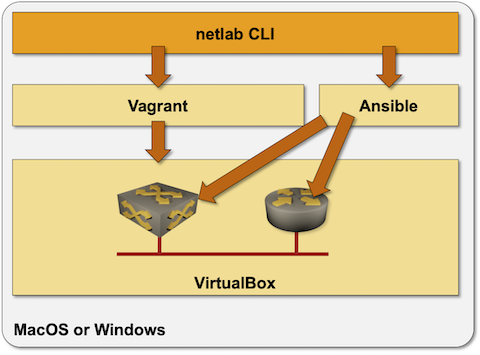
The VirtualBox environment is pretty easy to set up:
Install Virtualbox (might require fiddling with BIOS setup)
Assuming you already have Python3 installed, install netlab Python package with
pip3 install networklabInstall Ansible[1] and related device-specific requirements (see Ansible documentation for details).
Test the installation with netlab test virtualbox command
Creating a New Lab
To create a new lab:
Create lab topology file in an empty directory. Use
provider: virtualboxin the lab topology to select the virtualbox virtualization provider.Execute netlab up
Testing the Installation
The easiest way to test your installation is to use the netlab test command. If you prefer to do step-by-step tests, or if you don’t want to install Ansible, use this recipe:
Create an empty directory and
topology.ymlfile with the following contents within that directory:
---
defaults:
device: cumulus
nodes: [ s1, s2, s3 ]
links: [ s1-s2, s2-s3, s1-s2-s3 ]
Execute
netlab up --no-configto create configuration files and start the lab without configuring network devices (that step would require Ansible)Connect to the Cumulus VX devices with
vagrant sshDestroy the lab with
netlab down
Creating Vagrant Boxes
Vagrant relies on boxes (prepackaged VM images). The following Vagrant boxes are automatically downloaded from Vagrant Cloud when you’re using them for the first time in your lab topology:
Virtual network device |
Vagrant box name |
|---|---|
Cumulus VX |
CumulusCommunity/cumulus-vx:4.4.0 |
Cumulus VX 5.0 (NVUE) |
CumulusCommunity/cumulus-vx:5.0.1 |
Generic Linux |
generic/ubuntu2004 |
You must download Arista vEOS and Nexus 9300v images from the vendor website (requires registration) and install them with the vagrant box add filename –name boxname command. You’ll find build recipes for other network devices on codingpackets.com.
You have to use the following box names when installing or building the Vagrant boxes:
Virtual network device |
Vagrant box name |
|---|---|
Arista vEOS |
arista/veos |
Cisco IOSv |
cisco/iosv |
Cisco CSR 1000v |
cisco/csr1000v |
Cisco Nexus 9300v |
cisco/nexus9300v |
Juniper vSRX 3.0 |
juniper/vsrx3 |
Notes:
Arista rarely ships the latest software version as a Vagrant box. You’ll usually have to build a Vagrant box to have an up-to-date EOS version.
Vagrantfile created by netlab create or netlab up sets up port forwarding for SSH (22), HTTP (80), and NETCONF (830), but the corresponding Ansible inventory contains only ansible_port (SSH). You could edit the final inventory by hand, add an extra file to
host_vars, or fix the netlab code. Should you decide to do the latter, please get in touch with us in advance to discuss the necessary data structures.If you want to add other network devices, build your own Vagrant boxes and modify the system topology-defaults.yml file or user defaults (see adding new virtualization provider for an existing device for more details).